To invite new users to ExpandShare, navigate to the Team page on the Management Console. Scroll to the bottom of the Team page and click the Invite New Members button

If you're just adding one or several users to the same Groups and Locations, enter the email address of the each new user as well as optional first and last name in the fields provided. Use the +Add another button to add more rows for additional invitations. Then, use the type ahead fields to find the Groups and Locations that you want these users added into. Each batch will be added to the same Groups and Locations, so you may want to batch your invitations accordingly.
As assignments, communications and Library viewing rights are often based on Groups, make sure you select these correctly. Click the Send Invitations button to send the emails.The new user(s) will receive an invite from the system within a minute or two.

Use the Add many at once button to reach a screen where you can paste in a batch of many email addresses, separated by commas. These will automatically be filled into the correct number of Email Address fields, and you'll still have the opportunity to edit the first and last names, Groups, and Locations, prior to sending. It just takes away having to click +Add Another dozens of times.

If you have a large number of users to invite, we also support Add from file, where you can create a CSV file including all critical fields for any number of users in just one step. You are also welcome to contact your ExpandShare Concierge or Customer Success Manager to assist with large user invitations.

If you won't typically know team members' email addresses, you want new users to self onboard, or locations need to be able to independently invite their staff without waiting on a central office to issue the invitations, you can also opt to set up Team Codes instead of using emailed invitations.