Using Team Code can take the pressure of uploading employees off of a central Admin and empower new employees to instantly self register without needing to wait to be invited. If you typically know your team members' email addresses, you may prefer to Invite New Users with Email instead.
To use Team Codes, you need to have at least one Location and at least one Group set up already. Go to the Groups page and select Team Code Enrollment Settings in the upper right corner. Select all the Groups you want to be able to self enroll, most typically entry level roles. We recommend against using Team Code for managerial roles.
Then go to Locations and and under the Team Code column click on the circular arrows next to "No Team Code" for the lowest level location that you want users to onboard at.

A random 4-character Team Code will be generated for users to self-enroll into that location, and users will be able to choose their role from all of the Groups you selected earlier under Team Code Enrollment Settings. This will make sure that you can split your courses and data sharing by location -- this is especially important for stores that have different concepts.

Once a Team Code has been generated, you can share it with trainers or managers at that location, or include in onboarding instructions shared with employees. We recommend sending out instructions, customized with your team code, such as this document: Team Code Instructions to your staff.