Objective
To change the audience for a specific checklist in order to assign it to specific locations and roles.
Key Steps
In the Operations section of the Admin Dashboard, select Audit Checklists.
Start a new checklist by selecting the Add (+) button or select the checklist you want to customize the audience for (e.g. Spock's Island Wastewater Checklist) and then select Edit to access the Checklist Editor.
Select Audience.
Choose Custom Audience.
Select the locations you want to assign the checklist to (e.g. fjords, wilderness).
Choose the specific roles you want to assign the checklist to (e.g. maintenance, manager, general manager, assistant general manager).
Select Publish to assign the checklist to the selected locations and roles.
Cautionary Notes
Ensure you have the correct checklist for the intended use case before customizing the audience.
Double-check the locations and roles selected to avoid assigning the checklist to the wrong audience.
Tips for Efficiency
Familiarize yourself with the locations and roles available to streamline the customization process.
Verify the checklist details before publishing the checklist to prevent any errors in audience assignment.