Reviewing the Import
Former Staff


When you notice 2 user accounts representing just one employee, it typically means that the employee uses one email address in the Source and used a different one in ExpandShare. When this happens, you just need to confirm 3 things:
- Which email the employee wants to use in both systems (they do need to pick just one email address to use in both systems now)
- Which account has training completions
- Which account is integrated
If the employee wants to keep the non-integrated email address they already use in ExpandShare, and that account has their completions (which is typical, esp. since we just set up the integration), then the employee just needs to change their email address in the Source. The integration will fix the duplicate issue and the employee can continue to log in to ExpandShare with the same credentials and will see all of their completions.
If the employee wants to keep the email address that they use in the Source, just email support@expandshare.com with the details. Our Help Desk will change the email address of their existing ExpandShare account, and reconnect it to the integration, and will remove the 2nd account that was just recently set up. The employee will be emailed to remind them to now log in to ExpandShare using their Source email, but their password will continue to be the same as it was.
In the rare case that both accounts are marked as Integrated, this means that the employee has more than one account in the Source. Determine which one the employee wants to use going forward, and deactivate the extra user in the Source. If there are no training completions on the extra account, nothing else needs to be done, but if there are, contact support@expandshare.com to make sure the completions are kept.