As a manager, you can view a user's profile from the location tab. Go down to either roles or members to find the user you're looking for and click on their name to open their profile.
The top of their profile will show their name, roles, and locations therein. Below this, we will find their training completion percentage.
Scrolling down, we see a few taps, training and checks. Training will display all the learning tracks that are assigned to them. Clicking on any of these learning tracks will show the content within the learning with reporting for which items they have completed.
The checks tab will show all trainer and self checks they are assigned.
You can access their trainer checks and complete them by clicking on them here.