This is how to create an audit, start by going to the Admin Dashboard. Under operations, click on audit checklist. From here, you see a list of all audits made on the site. Clicking on the plus sign at the top right of the screen will prompt you to create a new blank checklist. Select audit. We can start by giving our audit a title, a description, a do every blank days, or its frequency.
We also have the option to provide a passing score. Though this is recommended to be done at the end once the total number of points available is known.
After this, you can select your audience, which is comprised of locations and roles that will have access to this audit. Now, we can start building out our items. Let's give our item a title, description, point value, and a field type.
Each item can have either a checkbox, yes, no, short or long text, temperature or information as a field type. If you use the temperature field, be sure to add a range. Any temperature within this range when the audit is completed will give the audit points for being within range. For each item, we can add media, mark if it is required, allow photos and notes to be added by the user completing the audit, and allow the option to mark the item as non applicable when completing the audit. You can click here at any time to save and exit, but once your audit is ready to be sent out, be sure to click save and publish.