To assign all those courses you've made, we'll need to put them in learning tracks. Start by going to the admin tab and clicking on learning tracks. This page will display any learning tracks that currently exist on the site. Click the plus sign at the top right of the screen to create a new learning track. Start by giving your learning track a title and a brief description, then click create.
Initially, the learning track is empty. We need to get some content added to it. Do this by clicking the plus sign at the top right of the screen. In a learning track, you can attach courses, trainer checks, self checks, and library content.
Use the drop down to select the type of content to add. We'll do courses and use the search function to easily find the name of the course you're looking for. After selecting a course, you will first be shown a preview. Clicking the add button at the top right will place it in the learning track.
After you've added all your content for this learning track, click save.
This learning track is now available to be assigned to your team.