To open a checklist, start by looking at the checklist tab. From here, you can see all the checklists assigned to the location listed at the top of the screen. Any checklist available to your role will be visible here.
Now, we can select any checklist shown in the list. These are ordered by their due time with the most soon to be due checklist at the top, just under any completed checklist.
Once you open a checklist, you can click here to show or hide all descriptions throughout the checklist items. Under an item, you may see these two icons. This is the notes icon, and allows for you to add notes when completing this item. And this is the photos icon, which allows you to upload photos directly from your device while completing the checklist. Once all of your items in the checklist have been completed, you can click submit.