This is how to give your learning tracks and library folders some custom thumbnails. Let's start with library folder thumbnails.
You can use these to help brand your ExpandShare site. By opening the library and finding the folder you would like to add a thumbnail to. Click the three dots and select edit. From the edit screen, there is a section titled thumbnail. Click on add thumbnail.
You can use image files like PNGs on your device. After uploading your photo, click save changes.
To create learning track thumbnails, Start by going to profile and clicking on admin console legacy.
Now go to the learning tracks tab, find the learning track you would like to add a thumbnail to. And click the image icon to the left of the learning track title. This also works at the learning track has an existing icon. Now, you can browse the library. And if your image you would like to use is not in the library, you will need to upload this first. Click the image you would like to use and click insert the top right of the screen. A preview of the image will be shown, click save.