This is how to manage content within the library.
To manage a piece of content within the library, click the three dots at the bottom right of any item.
Company admins will see many options. Let's run through them together.
Git details displays all information related to the file, like its description, tags, views, folder locations, and who created it.
View opens up the file, link, or content.
Download, when available, allows you to download the content from the library to keep on your device. The content will remain in the library Share sends you to the news feed with a post initiated in the library item attached.
Copy to will create a copy of the item in another folder you select.
Move to, without leaving it in its current location, will allow you to select its new folder in the library without making a copy.
Edit allows you to edit the details of the item found in the details page.
Delete allows you to remove the file from the library.
Be aware that deleting a file that is used in any other content like courses will remove the content from there as well. So be careful when deleting content from the library. Deleting a folder will not delete the files within it.