Did you make a YouTube video that fits into a course? Maybe you found one that would help your employees? Here's your tutorial on how to add that video to a course.
Go to the YouTube video you want to add
Click on the “Share” button below the video
Select the “Embed” option
Copy the link portion which is in quotations and should start with “https://www.youtube.com/embed/..."
Go to the course you want to add the video to
Press the + button in the course builder to add a video unit
Choose the “Video” option under Content
Click the “+ Show Advanced” button near the bottom
Select the YouTube URL bar and paste the embedded link
Finally, press “OK” and save the course as you usually do
If you can’t see the thumbnail or it doesn’t work, make sure the link says “embed” and not “watch”.