One of the easiest things to do as an admin is a send a Newsfeed Post. Posts are top-down communications with the location (or locations) that you are set as Location Admin for.
To send a post, click Newsfeed in the user sidebar and click in the What do you have to say? field. Type your message in the field and then click the audience control labeled Share with:. From here you can select which location you want to send the post to (if you are in charge of multiple locations). Then click the Roles button to limit which roles or groups will receive this post.
For example, if we want to send a post to just the servers at a particular location, we can quickly narrow it down to this group.
Next, you can choose Add Media if you want to attach an image. You can add an image from your device, or search or browse the ExpandShare Library to find content that has been uploaded by company admins.
Under Advanced features, you can set an expiration time for this post, which will cause it to disappear from your users’ feeds at the date and time you set.
And finally, if you want all of your users to get notified when the post is sent, make sure the Notifications toggle switch is set to on
To Schedule a post for a specific time, click the "Show Advanced..." button. This will also allow you to set an expiration for your post, upon the Expiration time the post will be deleted. Times are based on your system's local time.
The app gives you a total count of the users on the Continue Postingfinal button, this is a great finale “double-check” that you are sending to the right audience. Click it to finalize and send your Newsfeed post.
This message will now appear in your selected audience’s feed, and they’ll get a notification if they’ve already set up their account.
After you send a post, you can view information about it under My Posts. The post will not show up in your own feed unless you sent it to a role and location that you belong to. In My Posts you can click the Options button on the post to edit it or remove it. If the post was sent by another admin and it contains something objectionable or incorrect, you can Flag Post As Inappropriate which will notify a Company Admin to take a look at it.
Each post will show engagement statistics at the bottom, including the number of views and the total audience you sent to.
If you click on Views or Audience, you can quickly see more detail about who has and has not viewed the post.